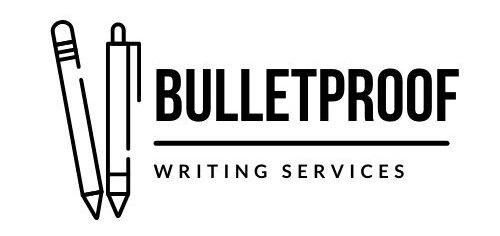Time is our most valuable commodity. Whether I’m writing, editing, cooking, or exercising, I’m always on the lookout for ways to be more efficient and save a little time. For cooking, that means I make a meal plan, write a grocery list, and try to only go to the store once per week. I choose an activity that provides more than one health benefit when I exercise. In my business, any time I can save during a project benefits both me and my client. If we have an hourly billing agreement, my client appreciates having a lower invoice, and I am then free to tackle other projects. With fixed-rate projects, increased efficiency means a faster turnaround time. So when it comes to writing and editing, I save time by using Word and Unicode shortcuts. The great thing about these shortcuts is that they aren’t just for editors. You can use them to save time in your business too.

Photo by Kenny Eliason on Unsplash
Why Shortcuts?
Microsoft Word is a powerful tool, but it’s easy to get lost in the toolbars and on the ribbon when you’re looking for a particular function. Have you ever become frustrated after a software update because you couldn’t find a button on the “new and improved” toolbar? It’s happened to all of us, and it’s especially irritating if you’re on a deadline. But even when you’ve figured out where the buttons have moved to in the new, updated software, using a mouse or touchscreen still poses problems. If users have mobility or vision disabilities, touchscreens can be challenging, so keyboard shortcuts are often a more practical option. Anything that increases accessibility and efficiency is worth a closer look!
There are so many shortcuts to use, it can be easy to feel overwhelmed by them. Don’t panic. I’ve gathered some of my most-used Word shortcuts into one downloadable file for you. Just keep the list next to your keyboard and choose two or three shortcuts to practice each week. As you practice and those first few shortcuts become second nature, add a few more from the list to test. The great thing about these shortcuts is that there’s something for everyone, from basic Word commands to mail merges, field inserts, and international symbols.
Download my free cheat sheet of Word shortcuts today to start saving time while you’re working!
Takeaways
Word shortcuts are a user-friendly, free, and accessible way to increase efficiency within your business. Small shortcuts can add up to big gains. Check out the list of my most-used shortcuts and let me know which ones are most helpful for you. If you have a favorite shortcut that didn’t make it on my cheat sheet, tell me about it in the comments. If you’re ready to save even more time with your writing project, contact me about my copyediting and proofreading services. I’d love to learn about your project and help make your writing bulletproof!