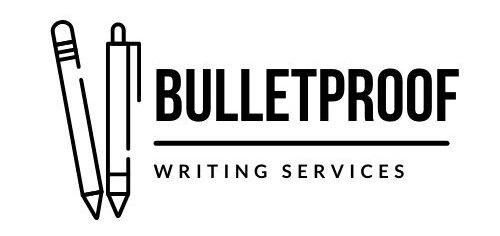Looking for ways to make your writing process more efficient? Creating strong content takes time, and shortcuts don’t always help grow your writing skills. But you can speed up your writing and editing practices to use your time more efficiently. As a content writer and editor, I work with large files and tight deadlines, so I can’t afford to use my time inefficiently. I’ve had to learn better, more effective ways to work with content, and today I’m sharing them with you! Here are my top five editing tips to streamline your writing process.

Set Realistic Goals
When I sit down to write, I’m not thinking, Ok, I’ll knock this entire piece out today. Writing a whole white paper for a client is too a big a goal to start with. Overwhelm is the enemy of efficiency and a real problem for writers. We can combat it by breaking projects down into smaller goals.
Your goal structure will depend on your project, personality, and what works best for you. Some people prefer task-based goals; others use timers or word counts. Before you set your goal, be honest about your situation. Are you likely to be interrupted by coworkers, family members, or high-maintenance pets? If so, setting a time goal might not be helpful for you. Are you not at the drafting or editing stages yet for your project? Setting a task-based goal may be a better fit than a target word count.
For my white paper, I’d focus on one step, like reviewing the brief and doing the research. Then I’d create an outline. Drafting would be next, then editing and SEO, and finally, reading aloud. Each step counts as a separate goal for me.
Pro tip: Need some help figuring out what your writing goals are? Your editor can help you set SMART goals.
Batch Edit Similar Content
Have you heard the organization principle “Like goes with like”? When you’re organizing your pantry, this might mean you put all the cereal boxes together. We can also apply that principle to our workflows to make our writing and editing processes more efficient.
When I’m scheduling projects or planning out my week, I look at what’s already on my calendar and figure out where the new project would fit best. How much time does it need? What’s the deadline? Which style guide will it need? What kind of content is it? Do I already have a similar project scheduled?
For example, I work with several electric cooperatives, and they all use AP style and produce similar content. I group those projects toward the front half of the month. Keeping work with similar styles and content together helps reduce the cognitive load needed for the projects.
Reducing Cognitive Load for Writers
Cognitive load is the amount of mental effort required to process information. By grouping similar projects or tasks, we can use our brainpower more efficiently, and that helps us use our energy more effectively.
Let’s say I were to switch back and forth between editing a newspaper that uses AP style and a manuscript that uses Chicago. That would put more strain on my brain because the needs of each project are so different. The cognitive load required for this task switching would reduce my efficiency and energy. This is one reason why multitasking isn’t an effective use of our resources.
For you, this might mean creating a month’s worth of social media posts at a time or formatting your citations in one session.
Use Tools to Support Your Writing Process
We each approach the writing process differently. Some people prefer pen and paper for brainstorming; others like to think aloud. But no matter where you are in the writing and editing stages, using tools to support how you work will help improve your efficiency.
Tools to Streamline Research and Drafting
- Transcription: Can you talk faster than you can type? Microsoft Word has a speech-to-text feature called Dictate that’s included in both the desktop (2019 onward) and online versions. The New York Times tested transcription services in May 2025, and you can read their full reviews and recommendations here.
- Note-taking: Digitizing hard copy notes can eat up your time. Using digital note-taking options like OneNote, Evernote, or JotterPad cuts out the transfer time. Want to keep the feeling of writing in a notebook? Livescribe and Moleskine offer hybrid note-taking options.
- Project management: Creating content is a multistep process, and skipping a step is easy if you don’t have a documented workflow checklist or project management tool. I use Asana, but other editors I know recommend Monday.com and Trello. If you’ve got a Word 365 subscription, Planner is part of the Office 365 plan.
- Citation management: Providing references for statistics, paraphrases, and quoted matter shows professionalism and transparency, but formatting citations can be a hassle. Citation tools like Zotero, EndNote, and Mendeley can capture citation information from databases, and they’re compatible with Word. Need help deciding which citation tool is best for you? The University of Chicago has a full comparison list here.
Tools for More Efficient Editing
- Macros: Macros are sequences of recorded actions in Word that help you edit more efficiently. You can use macros at any editing stage: pre-edit checks, in-line revisions, and file cleanup. Learning about macros was a game changer for me, and I’m a huge fan of Jennifer Yankopolus’s Macro of the Month newsletter. It’s a great introduction to macros meant specifically for editing.
- Spellcheckers: This may seem ridiculous to include in a list of recommended tools, but you’d be surprised by how many writers skip the spellcheck. To improve the function of Word’s built-in spellchecker, set the proofing language. You can also add or edit terms in Word’s dictionary.
- Style and consistency checkers: Variations in spelling, hyphenation, and capitalization can trip up anyone, so checking for consistency is a major part of copy editing. PerfectIt is a Word plugin that searches for consistency errors, undefined acronyms, and style variations—and it’s beloved by editors worldwide. AP also offers the StyleGuard plugin to help you catch style variances in your document; this one is best used at the article level.
- Formatting and file cleanup: Editor’s ToolKit Plus is a Word add-in with a comprehensive suite of editing tools. With this one tool, you can address capitalization, citations, commonly misspelled or misused words, find-and-replace terms, formatting issues, lists, quotations, and transposed words.
Writing Tools: Who’s the Boss?
Writing and editing tools can be amazingly helpful. Just remember, though, that the tools work for you; you don’t work for them. They don’t get to make the final decisions. Just last week, my spellchecker wanted me to switch basics to basis and analyses (the plural noun) to analyzes (the verb). Don’t let the spellchecker or your grammar checker bully you. Tools aren’t able to consider context or exceptions to style guidelines, so they can recommend incorrect or unhelpful revisions based on outdated “rules.” Tools can support the writing and editing process, but they can’t replace human judgment.
Psst: Do you like learning about tools that support your growth as a writer and editor? Sign up for my monthly newsletter, The BulletProof Bulletin, for discussions about helpful resources, efficiency tips, learning opportunities for writers, book events, and the latest developments in the publishing industry.
Focus on the Task at Hand
Distractions are everywhere, and we all have competing priorities. To help you stay focused on your writing goal and use your time efficiently, do a little prep work:
Silence Your Notifications and Close Your Email
Don’t be afraid to use the Do Not Disturb setting on your phone. Set an automatic response on your email or a custom status on Slack. The note can explain that you’ve set aside time to focus on a project and that you’ll respond to messages after a certain time.
Some of us are caregivers or team members, and we have to stay available for specific people. I’m with you and I understand. This is where customizing your Do Not Disturb options on your phone comes into play. You can allow calls or notifications from certain people while silencing others.
Put on Focus Music
If you share office space, whether that’s a corporate setting, a coffee shop, or a home office, the noise from others may be distracting. I work from home and use a pair of noise-canceling Bluetooth headphones to counteract the noise from my family and neighbors. The music we listen to can also affect how we work. When I’m working with words, I listen only to instrumental music. The music is meant to block out other noise, not draw my attention. I have a few Spotify playlists set up for this, and when I’m feeling a lull in my energy or focus, I can switch playlists to help perk me up.
Remove Distractions
If I spend five minutes tidying up my office before I start work for the day, I can stay focused for longer. Clear your workspace of nonessential items, get your drink or snack, and water your plants. You know what distracts you from writing; do what you can to stop those disruptions before they can bother you.
Use Flags, Notes, and Placeholders
As we work on our documents, we’ll notice other issues that aren’t related to our current task or goal. For instance, during the formatting stage of a manuscript, I’ll notice a conscious language issue that has nothing to do with formatting. Instead of getting sidetracked by the language issue, I’ll flag that part of the text to come back to later, when I’m ready to focus on conscious language. Flagging text can be as simple as highlighting it or attaching a comment to the text with a quick note about what you saw.
Sometimes while we’re writing, we get ideas. Maybe they’re related to the current piece we’re working on, maybe not. But if that idea doesn’t relate directly to the current goal, write it down and get back to your current task. Chasing rabbits is a distraction that costs us time and gets us out of our writing grooves.
Occasionally, we get stuck on something. We’re missing a statistic, quote, or reference. We’re not sure about a date or a proper name. It’s so tempting to stop writing and shift into research or fact-checking mode.
Fight that feeling, friends. Use a placeholder for the missing quote or date, and make that placeholder really easy to find later. Highlight it. Use a string of symbols. Write placeholder in all caps. Do what works for you, but use that same placeholder each time so you can quickly search for them and be confident that you’ve caught all of them. By staying focused on one task at a time, you make your writing and editing sessions more efficient.
Pay Attention to Your Physical Needs
How you feel physically affects how long and how well you work. The “power through” mindset is unhealthy and unrealistic. Your physical needs matter, and by paying attention to them, you can work more efficiently and effectively. While you’re writing or editing, watch out for these warnings from your body:
- Body aches
- Eye strain
- Fidgeting
- Hunger
- Physical or mental fatigue
- Thirst
When you notice these things, that’s the signal that your body needs a break. Get some water or a healthy snack. If you’re able to, go for a walk or do some gentle stretches. Play with your #StetPet, or toss a load of laundry into the washer.
Adjust Your Environment and Mindset
Check your physical surroundings too. Adjust the lighting in your workspace or check your blue light settings to help with eye strain. Take note of the temperature; do you need a fan or a sweater to feel more comfortable? Would adjusting your chair or monitor height help reduce strain? I recently started using a new monitor stand, and my neck has never been happier.
If you’re feeling frustrated, acknowledge that. What is it specifically that’s frustrating you? Pinpointing the issue can give you a more focused goal to work on in future writing sessions. You can also work on a mindset reset with a gratitude practice. Say three things you’re proud of. Write five things you’re grateful for. Read one entry from your win jar. You can also switch playlists to help shift the mood and energy.
Let’s Team Up to Make Your Writing Process More Efficient
Partnering with a professional editor like me can also help create a more efficient writing process. We can team up to set realistic goals and deadlines, create content and editing schedules that work for you, and identify tools that help you work smarter, not harder. I’ll work with you to assess and strengthen your writing, so you can feel confident about not only your content but your skills as a writer. Plus, while I’m working on your files, you’re free to tackle the next item on your to-do list—or just take a break. Ready to team up? Contact me today about your writing project! Together, we’ll make your writing bulletproof.